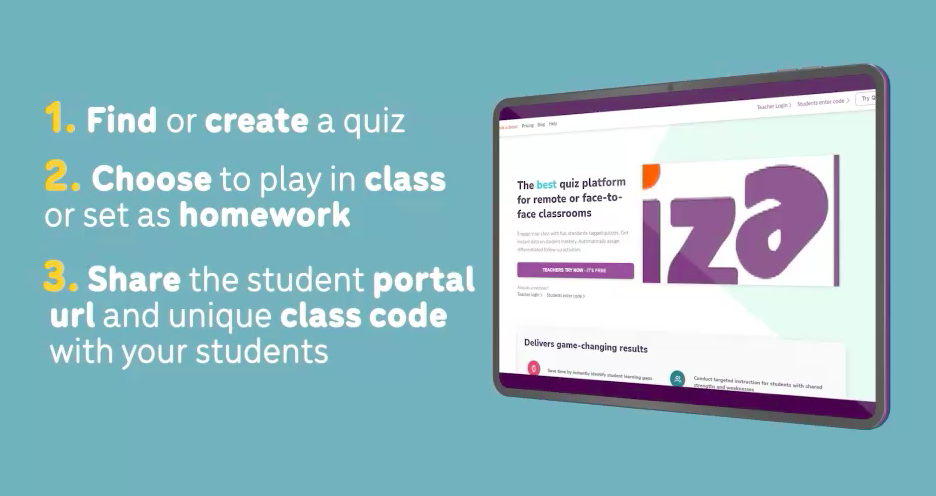It is quick and easy to create quizzes on Quizalize! Your class can start playing their first quiz within two minutes by following these three easy steps:
- The teacher finds or creates a quiz
- The teacher chooses to play the quiz in class or set as homework
- The teacher shares the student portal URL and unique class code with their students
Watch this quick video and assign your quiz today:
First step:
On entering the Quizalize platform you will find yourself on the ‘Resources’ page. There will be a ‘My first class’ tab ready for you to click into and find or create your first quiz!
Finding quizzes:
Quizzes can be searched for based on topic, curriculum, subject and grade. It is completely up to you how you use the platform to find the perfect resource for your classroom.
Once you find a quiz that you like, simply click on “Start a class game” or “Give as homework”. At this point the Quizalize platform will generate the student portal URL and unique class code for you to share with your students.
Creating quizzes:
If you would like to create your own custom resource simply select the “Create” tab and click “Create new quiz”. When you’re finished, you can save your quiz to your library or click “Save and give to class” to assign to your class immediately.
At this point you will be given the option to add differentiated follow-up resources.
You are now all done! You can follow your students results live, as their results are linked to their student portal URL and unique class code.
How do students access their quiz?
Your students simply need to enter zzi.sh as the URL in their web browser on a laptop or mobile phone, enter their unique class code and type in their name. They will see a list of all the quizzes you have assigned with the most recent at the top. Students should click “Launch” to start taking the assigned
We have more videos available to help you learn how to make the most of the Quizalize platform. From adding more classes to sharing quizzes through Google Classroom, exploring student data to settling differentiated follow-up resources and more, visit https://help.quizalize.com/ for a comprehensive library of helpful tutorials and guides.
Ready to create your own quiz? Visit app.quizalize.com/create to get started now!