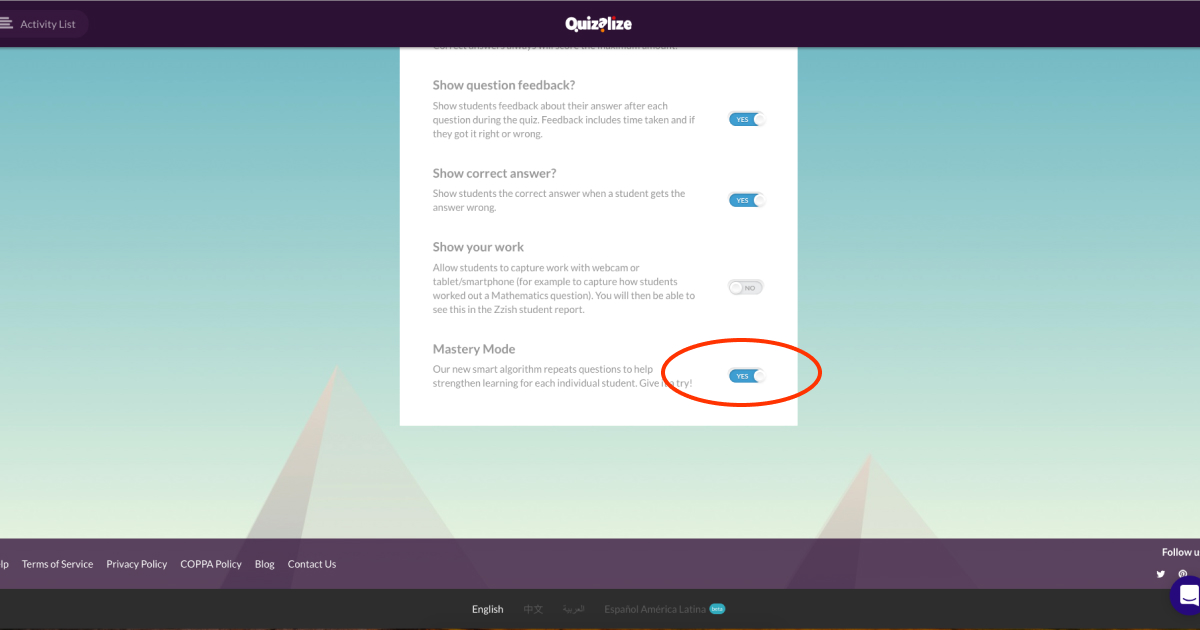The EEF describes Mastery as learning which breaks subject matter and learning content into units with clearly specified objectives which are pursued until they are achieved. Learners work through each block of content in a series of sequential steps and must demonstrate a high level of success on tests, typically about 80%, before progressing to the next unit. Those who do not reach the required level are provided with additional tuition, peer support, small group discussions, or homework so that they can reach the expected level.
Why use mastery in the classroom?
There are a number of meta-analyses which indicate that, on average, mastery learning approaches are effective, leading to an additional five months’ progress.
How to use Mastery Mode on Quizalize:
Open the class you would like to set a mastery Quizalize for…
Either click to create a new quiz or chose one from the resource page.

Give the quiz a title, write some great questions, put in the correct answer and some incorrect ones too! “Save and give to class”.
Scroll down to the bottom of the page…
Swipe for “Mastery Mode” to be switched on.
Scroll back to the top, double check your settings, and click “continue”.
Ensure “Attempts” is set to “Unlimited tries” and click to “Finish”
Choose to add an activity to each segment of the class
Select from the options or use a resource from the resource page
Paste your link/ Youtube/ PDF into the box
Assign it to the class and once you have repeated this for each segment click the “I’m done” button.
Check out our help page to find out how to create quizzes to use with the Mastery Dashboard here.