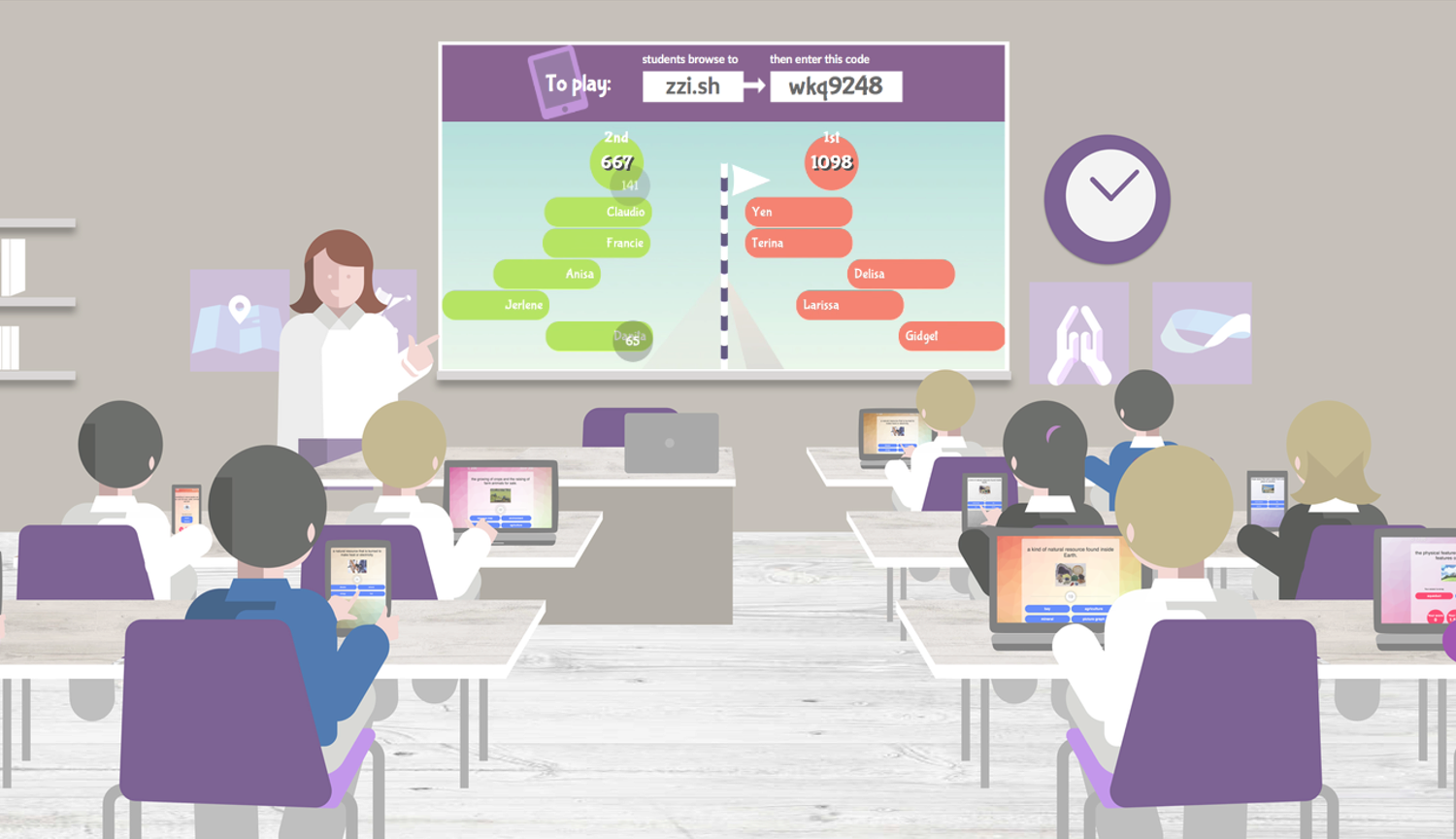What if we told you that you don’t have to miss out on the dynamic fun of playing quiz games like Quizalize in the classroom, even while teaching and learning remotely?
Whether it’s Zoom or Google Hangouts Meet, video conferencing tools give teachers the ability to replicate the physical classroom online like never before.
Screencasting the live game view

In the classroom, we would normally project the live game view at the front of the classroom. Likewise, while video conferencing, we can play the live view on our screen and share this directly with students.
If you’re using Zoom, here’s a quick tutorial on how to share your screen with your students:
In this way, students will be able to play the quiz while also viewing the live game leaderboard in real-time, just like in the classroom!Click here for instructions on how to share or present your screen using Google Hangouts Meet.
Students can access their Quizalize activity dashboard the same way they do in the classroom, by keying in their class code on zzi.sh and clicking on the relevant activity:

Then, all your students have to do is toggle their Zoom video screen and Quizalize browser so that they can view both the live game screen and quiz player side by side:

Sharing class performance

Another useful screen to share with students is the “What they need help with” page on Quizalize. This anonymously shows each question in the quiz and the breakdown of how the class performed. It’s a timely opportunity to address common misconceptions and mistakes made by students in the class, right after they’ve taken the quiz, to make the most of learning.
Are you a teacher with other fun ideas or suggestions on using video conferencing tools in creative ways? Let us know!