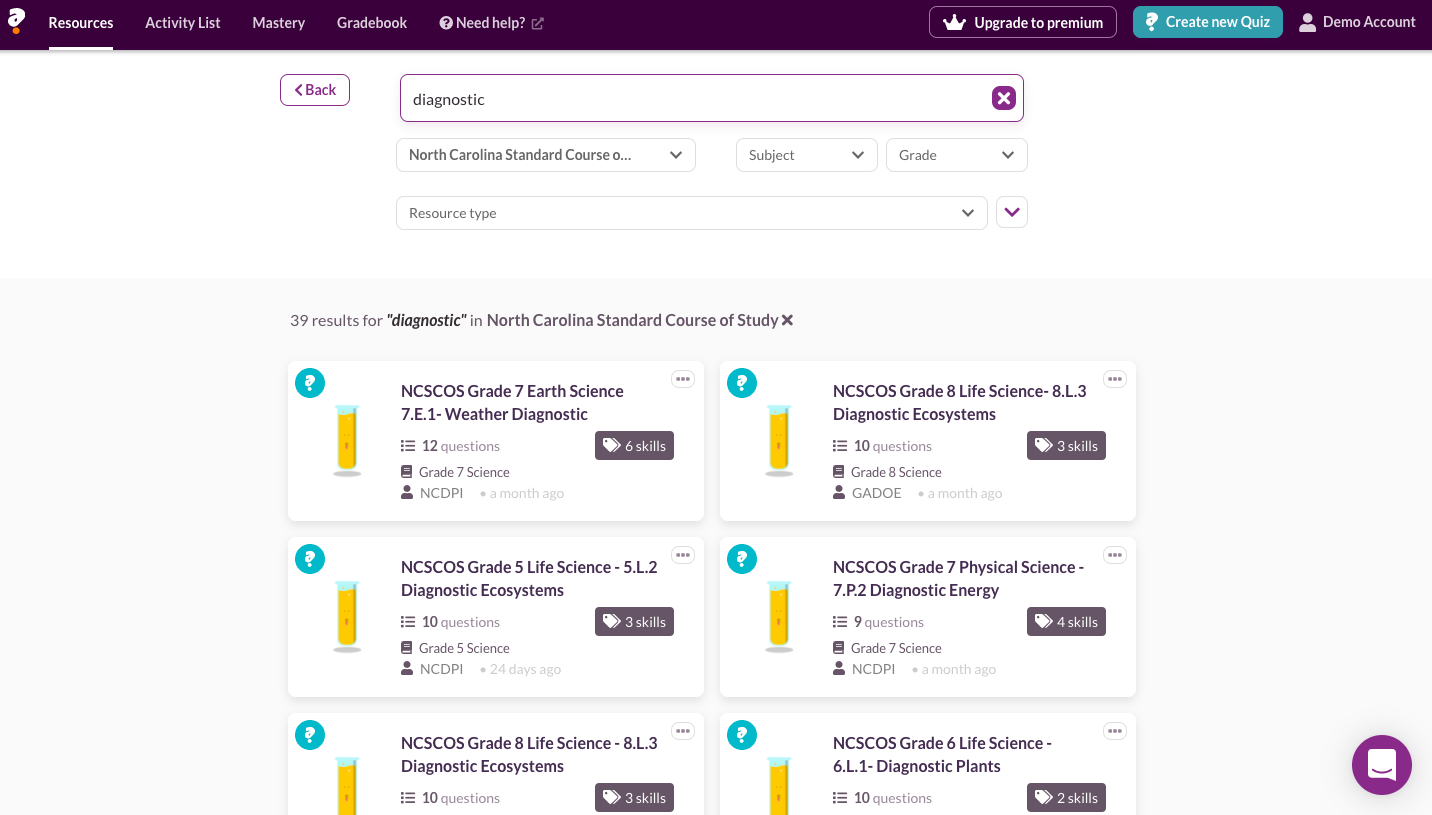As teachers return to the classroom following this difficult year, there is much preparation required. The Quizalize Diagnostic Quizzes can help you assess which concepts your students understand before, during, and after instruction.
This blog post will feature the North Carolina process of searching for applicable quizzes, but the same steps apply to Georgia and Texas Science middle school grades. Teachers can choose to use these pre-assessments at the start of the year, or to use them at the start of each content unit, for example Weather or Genetics.

Why use Quizalize?
Let’s first answer the question, “Why Quizalize?” As a middle school science teacher who has been using Quizalize with data proven success for 5 years, I can give you specific details about how I use the site.
The main “why” is that education has put so much emphasis on assessing and testing, students now become anxious every time they hear the words “quiz”, “test,” or “assessment”. That anxiety can interfere with the actual assessment of concept mastery.
Quizalize presents the “quiz” in a non-standard way that reduces stress in the students. Taking a Quizalize Quiz is actually FUN! You can play a class competition game, or individual quizzes that reward correct answers with stars and music. Students who answer incorrectly are IMMEDIATELY shown the correct answer, which research shows is the most efficient way to correct a misconception, rather than waiting a day or two to see the correct answer.
I’m now going to walk you through the process of finding and assigning Quizalize’s ready-made diagnostic quizzes for middle school science students.
1. Searching for Science Diagnostic Quizzes
In Quizalize, the search function makes it easy to search by your state science standards and skills. Log into your account, and then search for your state, subject and grade level. There are a few ways you can sort.
First, using the search bar.

Second, using the filters.

Each science standard has a 10 question diagnostic quiz that can be used as a pre or post assessment for each unit. When your students take the assessment, the questions are each tagged to the sub-standards so you can sort their progress in the Mastery Dashboard to drive your instruction.
Search in your curriculum and grade level for “Diagnostic” and those general quizzes will be presented.

There are also assessments for the sub-skills. You can search by standard number, name of skill, or strand. The search also works for general content like “magnets”.

The skills also appear within the quiz viewer.

2. Saving quizzes to your library
When you find the desired diagnostic quiz, choose “Edit a copy” and then you can edit that copy. You can then change the title, and then “Save to Library”. That will ensure that the quiz is accessible to you when you need it.

3. Assigning Diagnostic Quizzes to your class
So a copy of the quiz is now in your library, and you have edited the questions to meet the needs of your class. It’s now time to assign the quiz. This link will take you to the Quizalize website “help” articles on assigning the quiz. Again, Quizalize offers many options in the assignment, so every teacher has flexibility to select what works best for you and your students.
4. Using Mastery data for your students
Another Quizalize tool is the Mastery dashboard, which is a visual representation of student mastery of the concepts assessed. This link takes you to the detailed information on using the Mastery Dashboard, but here is a quick look. Very helpful for formative teaching.

5. Using the Gradebook
The Gradebook also has a variety of options to drive instruction based on the data. Explore the choices based on how you are choosing to use Quizalize.

6. Using Results Tables
Results tables are also very helpful for tracking improvement if you use the quiz as a pre and post assessment of a skill. This table can also help you determine the mastery of individual questions for review and remediation. This link will take you to the help topics on this tool.


The diagnostic quizzes are a valuable item to add to your teacher toolbox. If you’ve used them in your classroom, we’d love to hear about it. Share your experiences with us via social media, or in the comments below.