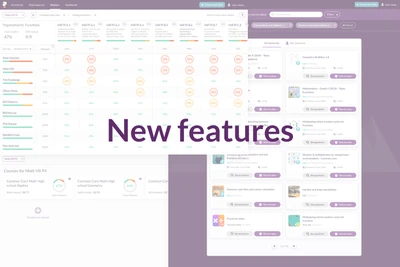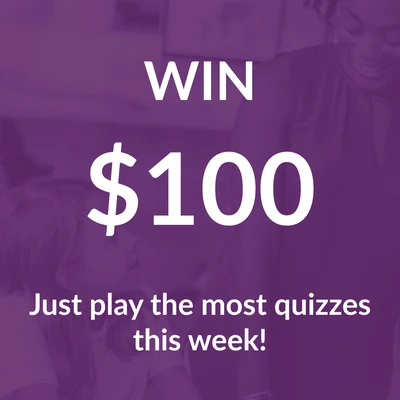![Featured image for Ask the teacher: What I wish I had known in my first year of teaching - [caption id="attachment_3412" align="alignright" width="261"] The teachers on the Quizalize team (L-R): Heather, Chris, Sean and Margot.[/caption] Heather, Chris and I are all teachers. Each of us ...](/wp-content/uploads/2019/08/BF90F9FB-4B3D-4704-9BB6-F743F166C9FF-400w.webp)
Ask the teacher: What I wish I had known in my first year of teaching
[caption id="attachment_3412" align="alignright" width="261"] The teachers on the Quizalize team (L-R): Heather, Chris, Sean and Margot.[/caption] Heather, Chris and I are all teachers. Each of us ...