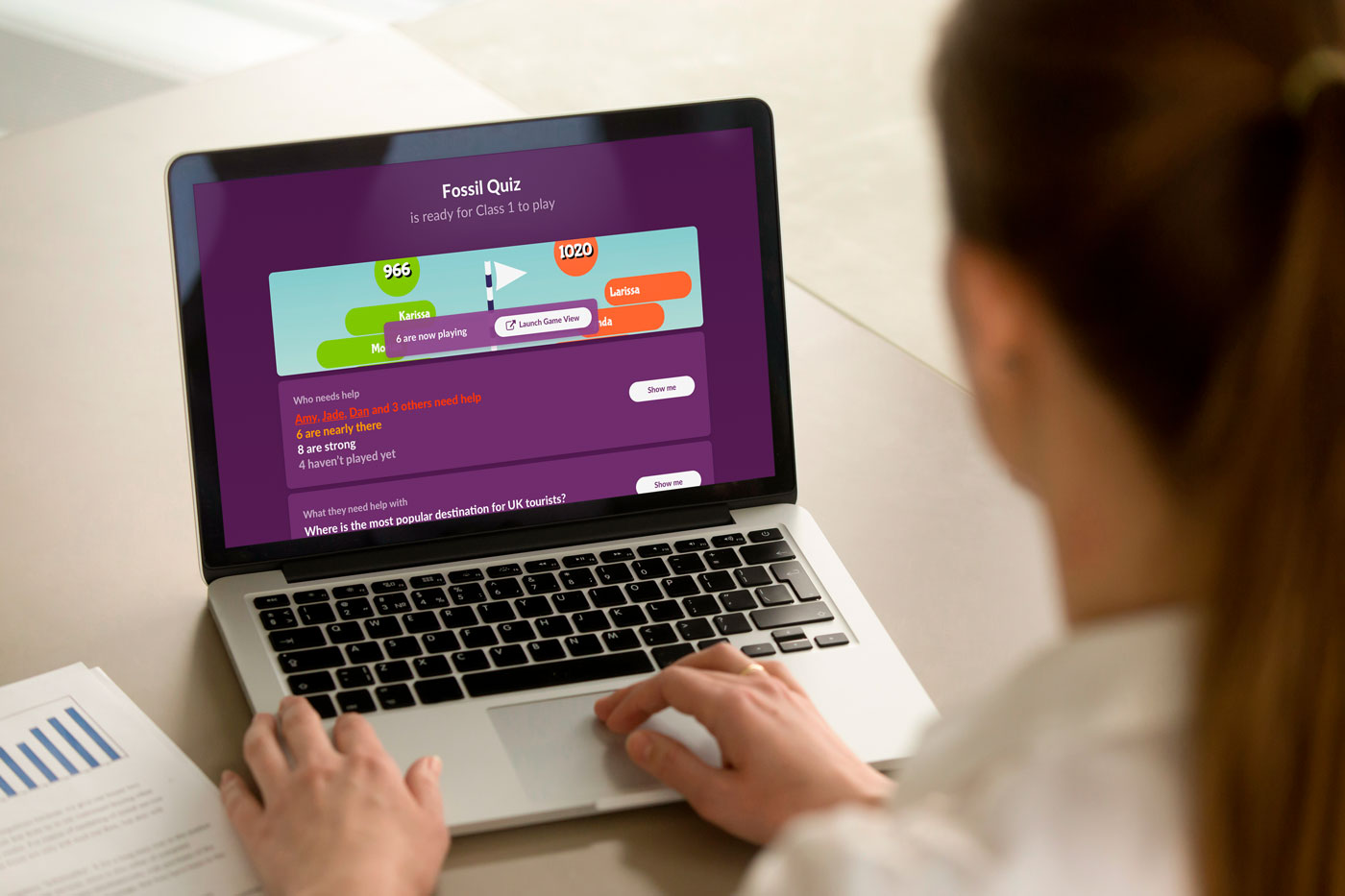We’ve made some big changes to make it even easier to access those valuable student insights – helping you support your students more effectively.
A new insights overview page
Teachers tell us they like to see students’ insights on their own computer screen while the live game plays on the whiteboard.
So we’ve made that even easier! And created a new page of all the most useful student insights.
Now when you open a game you’ll now be taken to a brand new screen that offers an introduction to all the insights available.
Simply click the ‘Launch Game View’ and the team game will open in a new window, ready for you to drag onto your whiteboard.
Then, as students play the quiz, you will see a useful overview of student insights – all on one page.
.
Discuss the harder questions without embarrassing students
Here’s another feature requested by teachers. We’ve tweaked the ‘What they need help with’ view so you can hide student names.
Why? So you can use this view on your whiteboard to discuss harder questions with your class without showing the names of weaker students.
.
Track improvement across multiple tries of the same quiz
Now you can accurately measure students’ progress by comparing their results from multiple tries of the same quiz.
This feature goes hand-in-hand with another recent enhancement…
.
Encouraging students to achieve mastery
After students play a quiz it’s now easier for them to see their strengths and weaknesses.
They’re also encouraged to try quizzes again in order to get more questions right and progress towards mastery.
These updates aim to improve your ability to track student progress in real-time and instantly deliver differentiated teaching.
As always we’d love to know you what you think. Drop us a line in the chat window on the site or comment below.